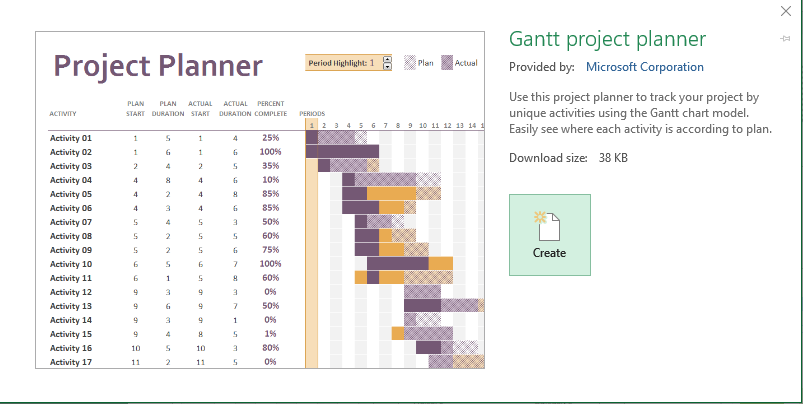
Breaking News & Updates
Xero’s financial report reveals BIG loss but share price pop. - eepurl.com/isNmKQ
GANTT CHARTS ARE just one of the many wonderful features Microsoft Excel and help enormously in the workplace.
Many project managers oversee the project management and implementation of, say, a staff induction system, a new computer system or procedural changes.
Our Online Excel Training Course includes training on how to create your own project plan using Gantt charts.
Microsoft Excel Gantt Charts Help You Map Out a New Project
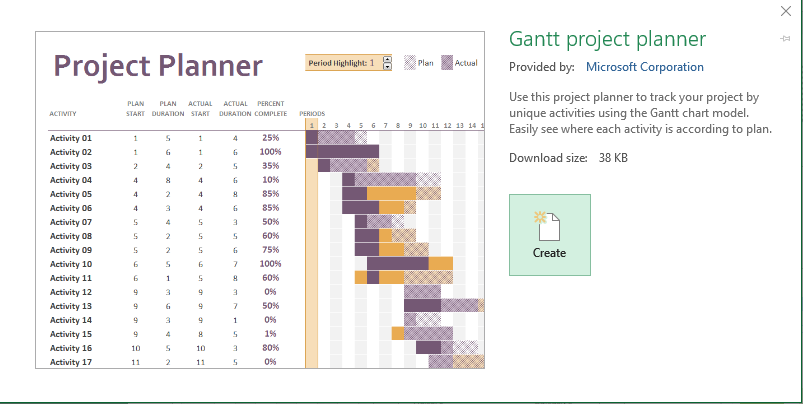 To get this moving, a project plan would need to highlight:
To get this moving, a project plan would need to highlight:
- People involved
- Communications strategy
- Tasks to complete
- Due date
- Other resources required
- Dependencies and other variables.
These project plans can be huge and extremely detailed. Just like writing complicated tender proposals, they require an extensive knowledge of some of the more advanced tools available in Microsoft Word and Excel.
Despite all of the complexity involved in the project plan, at any time, you can display the stages, timeframes and dependencies quite simply using a Gantt Chart.
And the latest version of Microsoft Excel enables you to do so using a template file. We discovered this little gem of a tool whilst reviewing each of our courses in readiness for the creation of new course content demonstrating the latest version of Microsoft Excel.
Other tools to help create Gantt charts
We use Smartsheet to managed detailed Gantt charts (where the dependencies can change regularly). Likewise BaseCamp (a popular project management tool) not only keeps track of all the tasks, but also enables all team members to make comments, start discussions and mark their jobs as complete.
The downside with these programs is they either cost money (and the price increases as you add team members). You also have to learn a whole new system, which can be costly in itself and time consuming.
Therefore, it’s good to have a simple tool that’s included in a program you probably already have and know — Microsoft Excel.
What do Excel’s project management tools help you with?
We’ve used these project management tools, like an Excel Gantt Chart, to manage all the steps in the process of:
- Setting someone up in their new bookkeeping business for National Bookkeeping,
- Helping a real estate agent with their new website and digital strategy, and
- Provisioning an online induction for staff and contractors
Excel’s Gantt Charts enable us to systemise the process. They also can be used to show people working remotely exactly how the work that they do fits into the overall framework of the company.
It shows them all the tasks that need to be performed and how they fit into the big scheme of things. Developing this better understanding helps with morale and showing how and why the work they do is important, or even critical.
Indeed, I’ve used Gantt Charts as a tool to help identify why a staff member’s task is important; also why it needs to be completed by a certain date.
Similarly, if you’re struggling to meet deadlines because you’re counting on work being completed by other people first, Gantt Charts are a great way to help you and all the others you rely on in the project chain, to work smarter. Put simply, it helps you to manage people better.
Microsoft Excel and Gantt Charts
When you first check out the Gantt Chart template file that’s available in the latest version of Microsoft Excel, you’ll see that it’s actually pretty rudimentary and based on monthly milestones.
In fact, if you’re an existing Gantt Chart user, the latest Excel template file might even appear to be too basic. That said, it’s perfect if you’re not that familiar with Gantt Charts and are after a sound introduction to them.
What’s special about our courses for Excel learning and understanding how to use Gantt Charts?
EzyLearn courses provide you with ALL levels of Excel training — from Absolute Beginners’ to Advanced users — all for the ONE LOW PRICE. You get 9 courses in total!
Other ways you benefit include:
- You can enrol 7 days/week and start quickly (by 5pm next business day at the latest, usually sooner).
- You have access to all skill levels, so you don’t need to decide at the outset what you think you know, only to find out you’ve chosen the wrong skill level.
- You can use our courses as a resource for 12 months (or for LIFE if you choose)
- We use a combination of videos, workbooks, exercise files and knowledge reviews
- With online learning, you set your study pace to fit in with your schedule.
- You can learn from anywhere in the world, at any time.
- We offer a 30-day Money-Back Guarantee.
- We offer a FREE Course Sample (Course 301) especially for Beginners’ wanting to learn Excel.
If you’re interested in doing a course that is designed to take you on a learning journey from basic level to more advanced features, check out our Excel Online Training Courses page.
Receive Your FREE Sample!
Try before you buy with our Absolute Beginners’ Microsoft Excel 301 Training Course Workbook — get it now!
-- Did you like what you read? Want to receive these posts via email when they are published? Subscribe below.
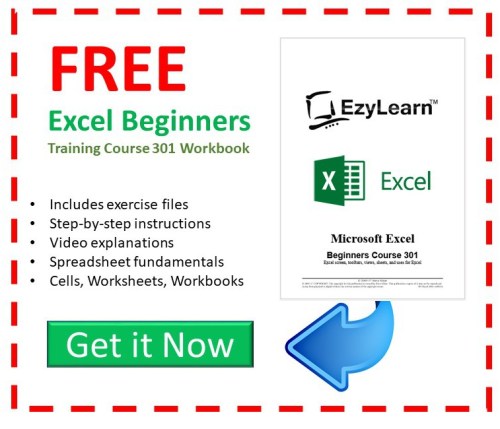










[…] Some of these project and team collaboration programs seem a bit complicated at first and you may do better just to create a Gantt chart using Microsoft Excel. […]