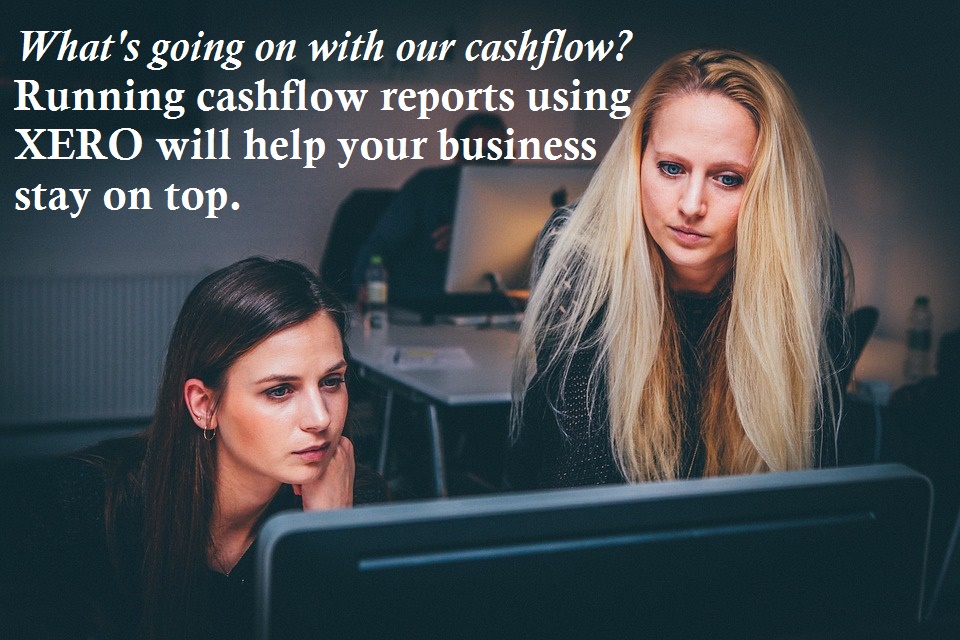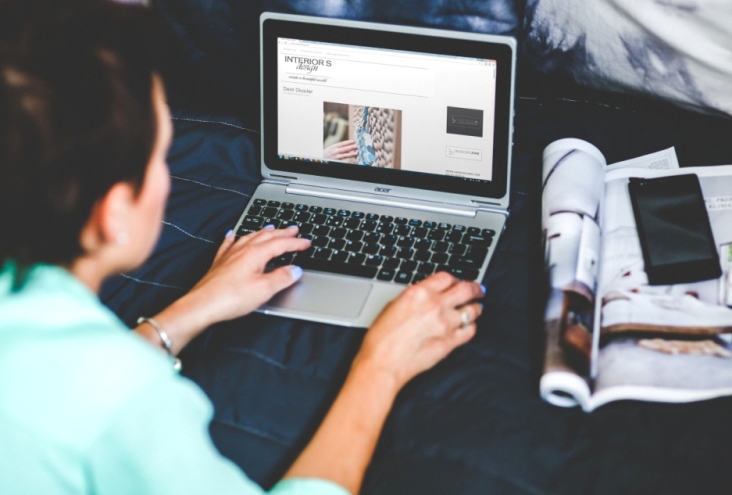MYOB became the cloud laggard
 NOT ALL TECHNOLOGY COMPANIES were 100% committed to cloud-based software (commonly known at the time as SAAS — Software As A Service) when the high level of Internet adoption made it more feasible. One of those companies was MYOB.
NOT ALL TECHNOLOGY COMPANIES were 100% committed to cloud-based software (commonly known at the time as SAAS — Software As A Service) when the high level of Internet adoption made it more feasible. One of those companies was MYOB.
At the time, MYOB was the accounting software leader by a HUGE margin in Australia, and the strategy that Craig Winkler used from the very beginning, meant the company was entrenched as the software of choice for accountants. The market leading software for small business was MYOB AccountRight and AccountRight Plus (for payroll and other advanced features).
The problem faced by MYOB was that the company required a lot of capital and had a lot of work to do to rewrite their Windows and Macintosh software programs. They only had a basic online version called Essentials which didn’t capture much attention because it was feature poor. This enabled the New Zealand company, Xero, to gain traction as the alternative accounting program which was focused on cloud-based features like:
- bank feeds
- automatic back ups
- simultaneous multi-user access.
Craig Winkler sold out to Archer Capital who later did a 3-bagger to triple the value of the software company when they sold to Bain Capital. Therefore the company is well resourced financially to make up for any lost ground. Indeed, it seems they are starting to come good with their MYOB Essentials software as a reasonable competitor in the cloud-accounting space.
MYOB Essentials Evolution
![]() As a training organisation, EzyLearn’s service provision is driven by the needs of our students and what they ask for. Very few companies or job seekers have ever asked about MYOB Essentials until recently.
As a training organisation, EzyLearn’s service provision is driven by the needs of our students and what they ask for. Very few companies or job seekers have ever asked about MYOB Essentials until recently.
We create our own MYOB training course materials and update and add to it regularly and because we have our own micro courses and case studies (some are starting to call these “playbooks”) we’re able to replicate those for different software programs and we’re currently doing it for MYOB Essentials.
Best of all, when you enrol into any of our MYOB AccountRight training courses you’ll now get access to the new MYOB Essentials Course materials we create as part of a combination offer at the Bookkeeping Academy website – Click here>
Make sure you subscribe to get alerts about all of our new, ongoing content.
On a side note, the elephant in the room is still Intuit and their QuickBooks Online program — they are the market leader in the US and are HUGE!
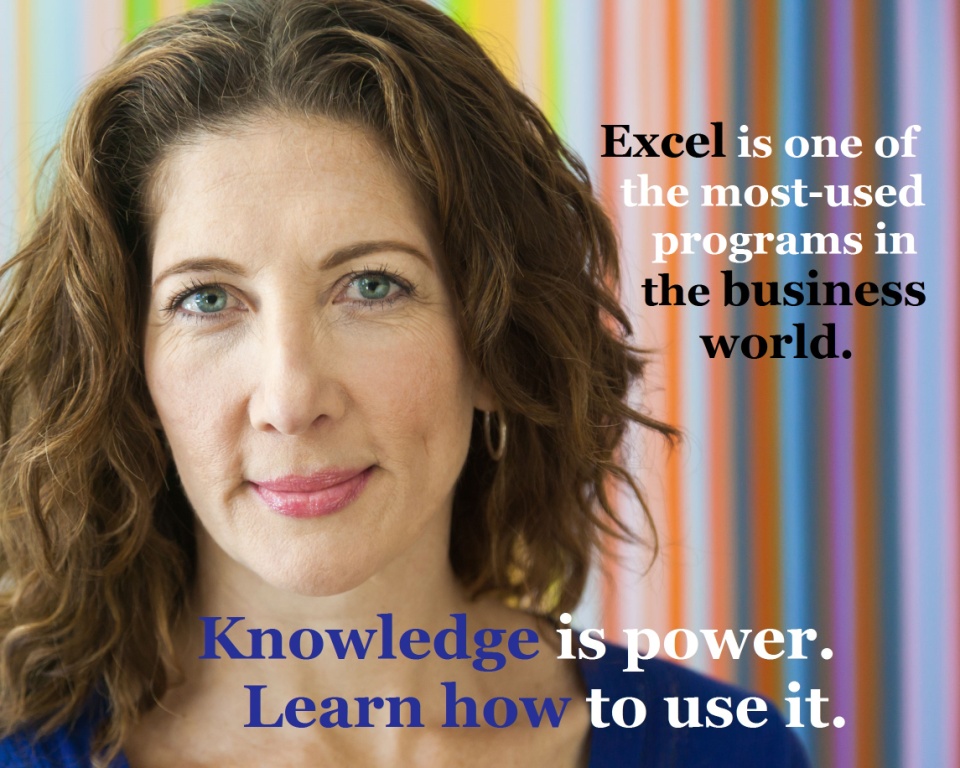
Creating and managing databases is included as part of our Advanced Microsoft Excel training courses — and you receive access to ALL OF OUR COURSES, including ALL SKILLS LEVELS for ONE LOW PRICE. You can even start your Excel journey with our FREE Beginners’ Excel Course Workbook. Read more about our beginners’, intermediate and advanced Excel training courses on our website, or enrol to start learning by 5pm tomorrow!