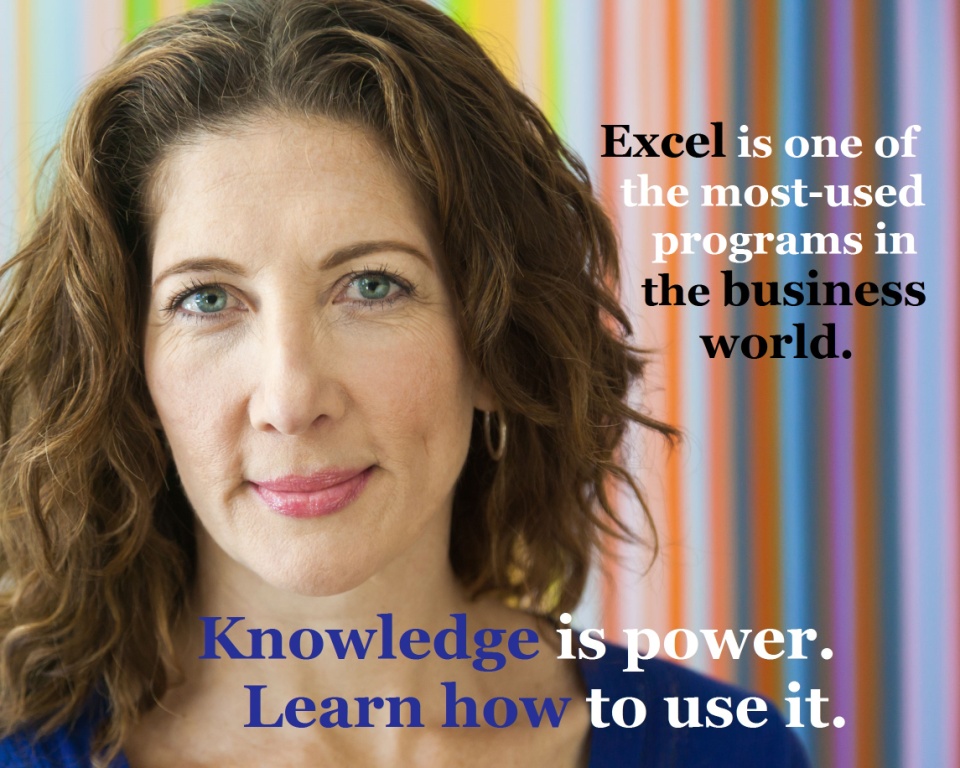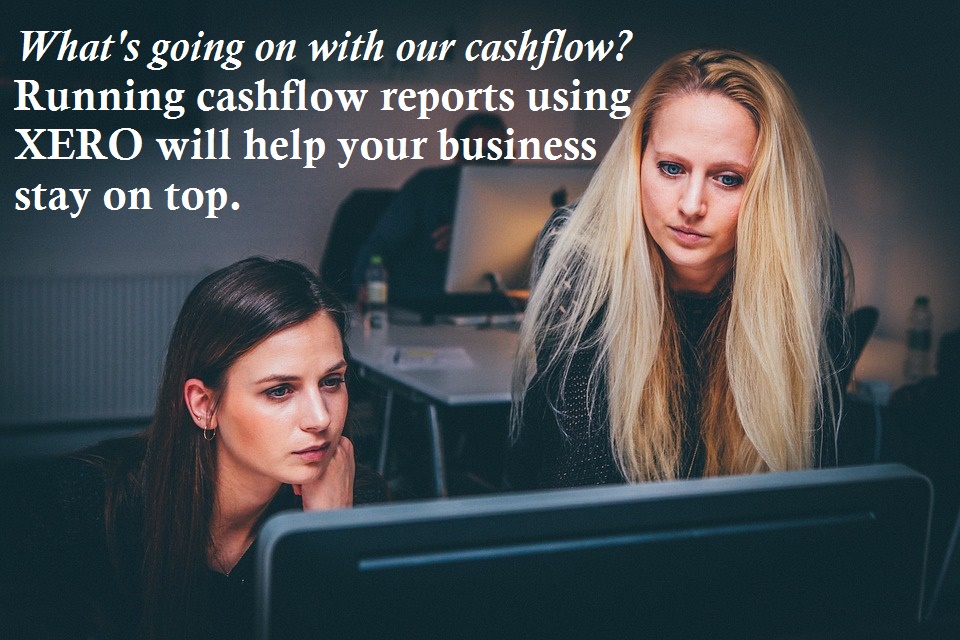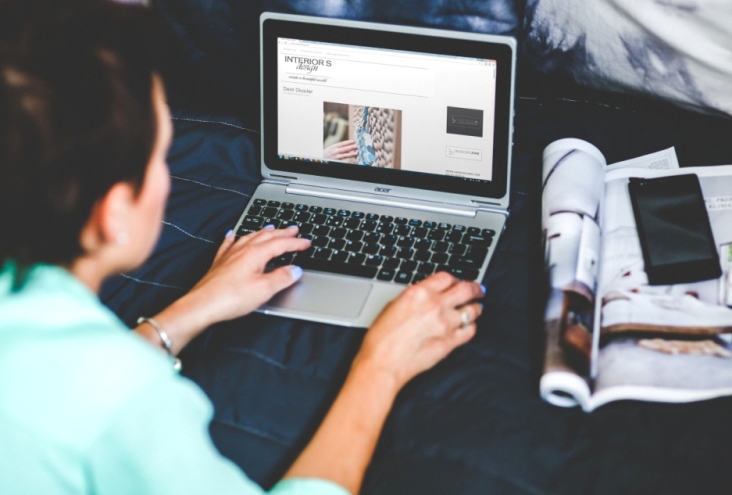People “who want to learn” are everywhere

IN THE EARLY DAYS OF EZYLEARN, I spent most of my time going to people’s homes and teaching them how to use different kinds of software. Sometimes I was just helping them improve their software skills to increase their employability; other times, I would be teaching them brand new skills.
It’s known as ‘in-person’ or ‘one-on-one’ training, and the students who prefer this kind of training, find it very rewarding. Compared with group training in a classroom, students can work at their own pace, have individualised guidance from the trainer, and ultimately get more out of their training.
The benefits of in-person training
Of course, there are pros and cons to in-person training for both the student and the trainer. During the years I spent training students both in the classroom and in a one-on-one setting (these were the pre-internet days!), I determined the main benefits were:
- As the trainer, you’re paid for your time and ability to determine the student’s needs and goals, and to develop a training program that’ll ensure they succeed.
- Patience is a virtue — and a prerequisite if you’re going to provide one-on-one training. Students are paying more money to have a trainer modify their training sessions to suit their individual pace, not the pace of the ‘average’ student. If they need more time to move through the coursework, so be it. Be patient and let them learn.
- Students are happiest when their trainer listens to them, is attentive to their needs, and explains the content in a logical order — without showing off all the things they know.
Students are happiest when their trainer listens to them, is attentive to their needs, and explains content in a logical order — without showing off all the things they know.
You can join EzyLearn as a training partner
As EzyLearn got busier, I had less time to go around training people in their homes, and focused more on classroom training. Over the years, we built up a large amount of training material that helps people learn in a methodical manner, which is why we could move our content online.
Although the demand for group or classroom training has diminished somewhat, there’s still a big demand for one-on-one or in-person training. Our EzyLearn training partners use our online course content to train students and provide in-person training, because the modules are easy-to-follow and contain heaps of practical exercises that use real-world scenarios.
***
Ask around, you may be surprised at the broad cross-section of people who would be interested in receiving one-on-one or in-person training in one of the many courses we offer online. Learn more about becoming an EzyLearn training partner and the different ways you can earn while others learn!
Save $$ with our Spring Specials!
We have a host of online training course specials for the spring season — take a look!